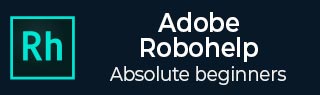
- Adobe RoboHelp Tutorial
- Adobe RoboHelp Resources
- Adobe RoboHelp - Quick Guide
- Adobe RoboHelp - Resources
- Adobe RoboHelp - Discussion
Creating Text Links for Navigation
We can create links with most items you see in the Project Manager and TOC Composer including Topics, Bookmarks, URLs, Baggage Files, Newsgroups, FTP Sites, Files (such as PDF) associated with other programs and remote topics.
Using Design Editor to Create Text Links
Select the insertion point for the link in the Design Editor and click the Insert Hyperlink button from the Links section of the Insert tab. Select an option from the Link To menu and specify the source location in the box.
Select from one of the following options −
Display in Frame − This option defines the frameset for displaying the destination content. You can select the frame type or enter custom frame information.
Display in auto-sizing popup − Displays the destination topic in a pop-up window rather than in the viewer or browser.
Display in custom-sized popup − Displays the destination topic in a pop-up window. For sizing the window manually, type a number in the Width and Height fields.

Add tool tip text to appear when you hover over the link. Select a local topic, bookmark, frame, or URL in the Select destination (file or URL) dropdown menu and then click on OK.
To Continue Learning Please Login